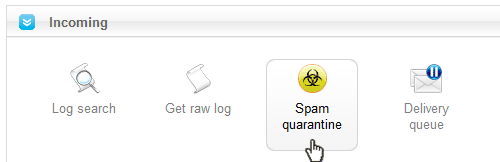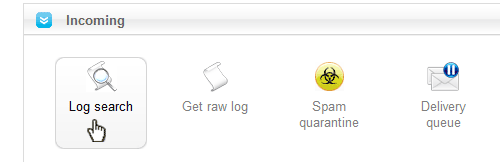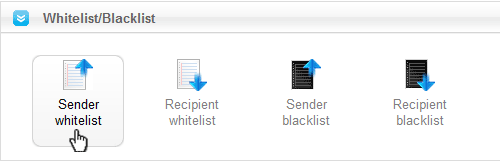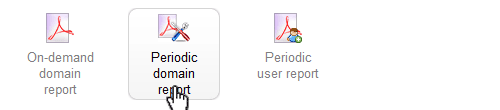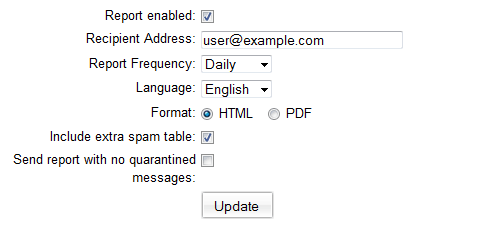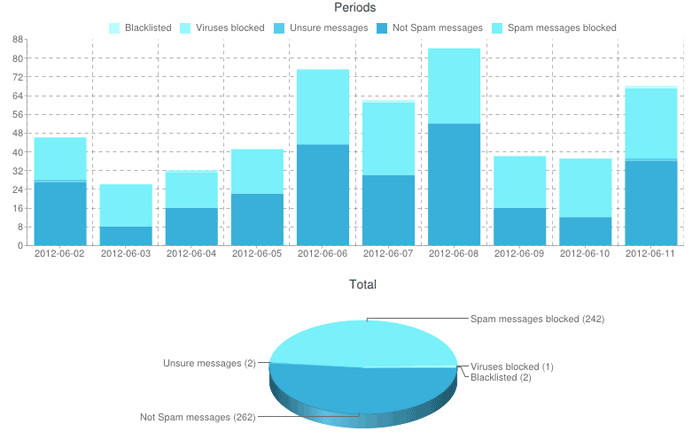This article explains the basic functionality of the OMNIconnect SpamControl portal. It is for users who have purchased incoming SPAM filtering.
In order to use SpamControl, you will need to update your MX records for your domain name. If your domain name is hosted or parked with OMNIconnect, then we can do this for you.
Configuring Your Domain Name MX records.
If you manage your own domain name parking, update your MX records to:
(priority 10) mx1.omni.net.au.
(priority 20) mx2.omni.net.au.
(priority 30) mx3.omni.net.au.
(priority 40) mx4.omni.net.au.
Delivering Your eMail
If you are using OMNIconnect for your mail hosting, our mail servers will be configured to deliver your filtered mail to mail.omni.net.au. If you are using a third party provider, you will need to access the SpamControl Portal and update your mail routes.
Accessing SpamControl Portal.
To access the SpamControl portal go to http://spamcontrol.omniconnect.com.au
Login with your credentials provided to you by OMNIconnect.
Routing Your eMail
If you are having your email delivered to a third party, you will need to update your destination mail servers. Click on the "Edit Routes" button in your overview:

You will not be able to delete the last entry. Add your new mail server's details, then delete any obsolete records. Your incoming mail will now be delivered to your mail servers. Please be aware that OMNIconnect's mail servers are configured to ONLY accept emails from our filters. We cannot guarantee this is the case with any third party providers.
QUARANTINE (POSSIBLE SPAM)
This will show all messages the filter has quarantined. To view, click on the email's subject. To release click the email symbol on the right of the line. Released emails will appear in your mailbox within a few minutes.
|
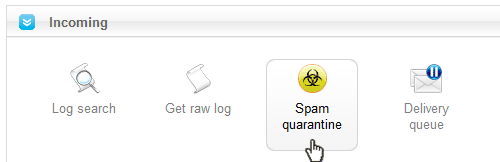

LOG SEARCH
Here you can enter adate range and hit search (the other fields can be left empty). This will show you how emails were handled in the past, including any emails temporarily rejected (waiting for redelivery) and permanently rejected. Permanently rejected emails cannot be viewed or released.
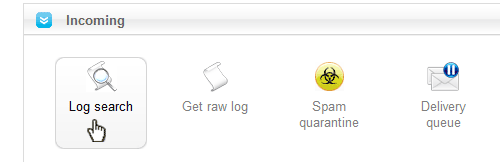
WHITELIST
If an email has been rejected, you can set up a "white list" either for the email address or for an entire domain under "Sender whitelist". This will ensure that future emails will get through. For any emails already rejected, please ask the sender to resend.
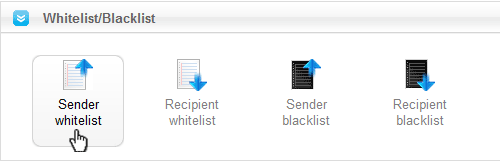
EMAIL CLASSIFICATION
In the "Log Search" you will see a column entitled "Classification". The most common are:
ACCEPTED
The email has passed the spam filter and has been delivered to the recipient's inbox.
TEMPORARILY REJECTED
The email was temporarily rejected. Legitimate mail servers that observe the RFC standards will re-deliver the message.
greylisted - message greylisted
High DNSBL score - IP is listed on blacklists. For more information on DNSBL (and to check if an IP is blacklisted), please see www.dnsbl.info.
REJECTED
The email has been permanently rejected and can be found in the spam quarantine.
Considered spam - identified as spam by filter rules.
Content looked like spam - Failed content check.
Sender's domain is missing DNS records - Faulty DNS entries
PERIODIC REPORT (QUARANTINE EMAIL)
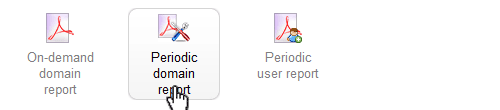
In this section you can control the period report that lists all quarantined emails (possible spam emails). This report is useful to review suspicious emails without logging into the Spam Experts panel.
-
Report enabled? Tick to enable
-
Recipient Address Define who receives the report. Please note that this field only accepts one address. For multiple recipients, set up a new email in your cPanel and then set up forwarder rules to all required recipients.
-
Report Frequency Daily or Weekly
-
Format HTML or PDF
-
Include extra spam table Adds statistics about the spam filtering
-
Send report with no quarantined messages If enabled, you will receive the report daily or weekly as defined, regardless of whether newly quarantined emails are available for review
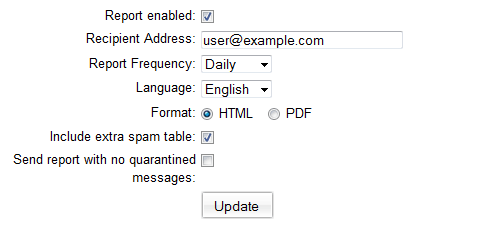
Domain statistics
Ever wondered if the spam filter is doing its job? Have a quick look at the domain statistics. Enter your required time frame and see how much spam was blocked.
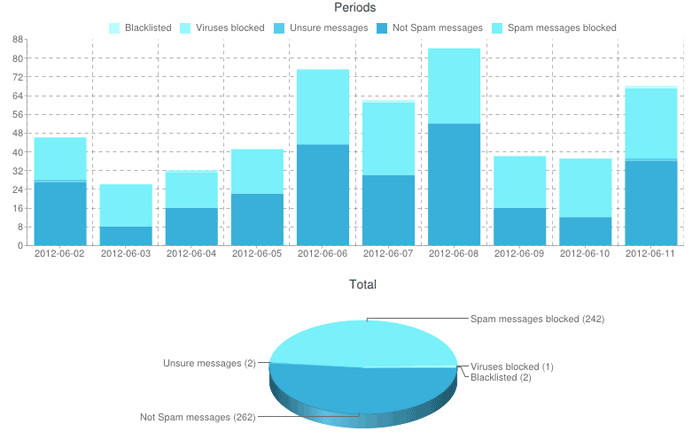
- Unsure messages These are the message in Quarantine
- Spam messages blocked Rejected messages
- Not Spam messages Accepted messages which were delivered to inbox
- Viruses blocked / Blacklisted Viruses and emails from the blacklist
Reporting Spam.
If you would like to be able to report spam which does make it to your Inbox, install the following extension:
Thunderbird
|